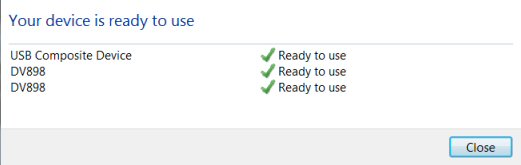|
Cameras
|
 |
|
PC Configuration Utility 808 #26 20130418-1 OS: Vista / Win 7 Download PC Configuration Utility here |
|
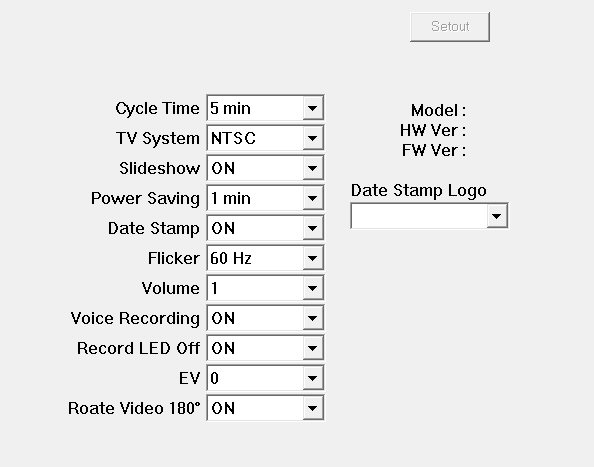 |
|
|
How to use the
configuration utility
Plug in USB data cable (charge
mode). Wait for the drivers to download and install. Once the drivers have been installed you can now use the SetOut Tool by repeating steps above highlighted in red. Pressing both buttons will now enable configuration mode.
Note: Many people are having problems with windows update not downloading the needed drivers to use the setout tool or web cam. Since Microsoft no longer supports windows 7 many have found that windows update no longer connects and it doesn't stop "checking for updates". To fix this problem do this...
Open Control
Panel:
OR
This will get windows update
working again. You may also want to check this, click start button then go
to "Date Stamp Logo" will appear next to the Time Stamp in your videos. Note: Date stamp must be set to On. You can add up to 16 digits (CAP letters or numbers). Below I added 2KOOL4U.COM to Date Stamp Logo.
As of now the Rotate Video 180 is reversed. Setting it to On the video is right side up, setting it to off the video will be upside down. |
|